MasterClass at Work
Learning solutions for employees from the world’s best
Sharing Content with Users
Why Sharing Content Matters
Administrators can share classes, playlists, and sessions with users to create impactful learning moments. By sharing the most relevant content based on programming or skills alignment, this will help drive engagement and adoption by your organization.
How to Share Content
- Find the desired Class, Playlist, Session, or Program
- Click Share
- You must be an administrator in order to see and share content with users in the organization or on your team
- Select who you would like to share the selected content with, individuals, teams, or the entire organization
- Enter a note that will be visible alongside the recommendation
- Share the recommendation
- Users will receive an email notification of the recommendation within 24 hours. Please note, emails will NOT be sent if the recommendation is shared with the entire organization.
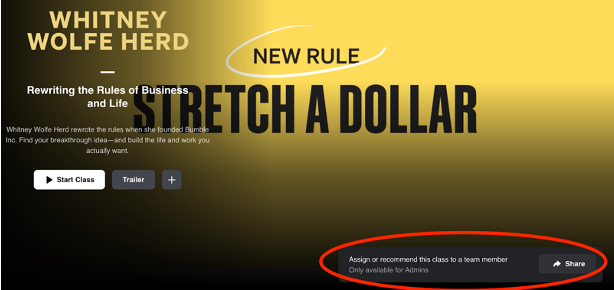
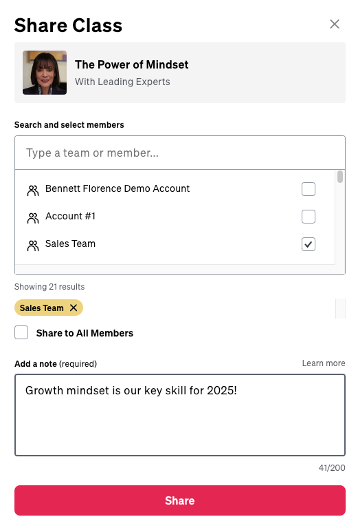
Content Types That Can Be Shared
- Classes: In-depth, immersive courses (2–5 hours). Can be shared in full.
- Playlists: Curated selections of lessons from different instructors (~20–40 minutes). Can be shared in full.
- Sessions: Interactive learning experiences with feedback and assignments. Can be shared in full.
- Programs: Multi-module, cohort-based learning. Can be shared in full or by module.
User Experience of Shared Content
- Users receive email notifications when new recommendations are shared.
- Users will receive no more than a single email notification per day in the case of multiple recommendations being made.
- If a recommendation is shared with the entire organization, no email notification will be sent.
- A reminder email is sent 10 days after initial recommendation for users that do not login and engage with the content.
- If a user is removed from a group with recommendations they will continue to see the shared content until it is removed.
- If a users is added to a group that has previously received a recommendation, they will not automatically receive content recommendations.
- Content recommendations are available on the user homepage.
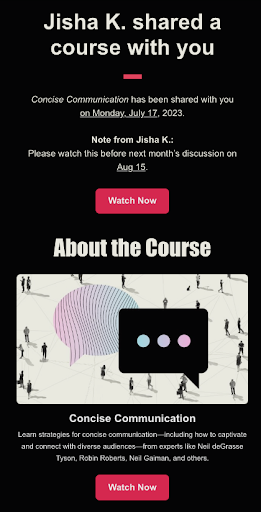
How to Remove Shared Content
You can remove recommendations of content to individuals on the Course Progress page.
- Navigate to the Admin Dashboard
- Select Share Content from the left-side menu
- Click 'View Progress' next to the desired content recommendation
- Turn on the toggle “Only view progress for members who were shared this class.”
- Click the 3 dots next to the name of the user and select Unshare
- Confirm by clicking Unshare or Cancel
After clicking Unshare Course, you will know you’ve successfully unshared the course when you see the notification at the bottom of the screen.
Best Practices for Content Sharing
- Share content regularly to keep users engaged.
- Use Discussion Guides to facilitate learning.
- Review the full list of all shared content within your administrator dashboard.
- Leverage analytics to track engagement.