MasterClass at Work
Learning solutions for employees from the world’s best
MasterClass at Work FAQ
General FAQ
How do you access content?
If you purchased license seats, you will receive an email from support@email.masterclass.com that will allow you to activate your admin account, and start distributing out license seats via the admin panel. Once you input each recipient's email address into the admin panel and send out the invitations, they will receive an invitation via email that allows them to set up their account with MasterClass. If you purchased a list of unique login links, you will receive an email from support@email.masterclass.com with an attached CSV file containing those unique login links. You can assign and send out each link to each respective recipient and they will click their link to input log in information and activate their account.
I never received an email with my links or licenses, how do I activate?
First, check your junk and spam folders for an email from support@email.masterclass.com. If you did not receive an email, please reach out to atwork@masterclass.com.
I purchased the wrong product, I wanted the admin dashboard/analytics?
If you meant to purchase the license product and instead accidentally purchased our bulk links product, please reach out to atwork@masterclass.com for assistance.
How can I get an invoice for my purchase?
Please reach out to atwork@masterclass.com for a copy of your invoice.
🗒️: Invoices are only available for Unique Login business purchases, not individual purchases.
I tried to go back through self-service and purchase more links and/or license seats as I had someone join my team after I purchased but it won't let me, how do I purchase?
You cannot purchase seat add ons via the self service option. If you would like to purchase more seats or unique login links, please reach out to sales@masterclass.com for assistance.
License FAQ
How can I see who has used it and who has not?
If you purchased license seats, you can access the admin panel via the settings page. This admin panel has detailed analytics reports. If you purchased a list of unique login links, please reach out to atwork@masterclass.com for support on analytics.
I just received access to the platform but want another person to be admin or to put admin under a different email, can you help?
Please reach out to atwork@masterclass.com for assistance.
I want to be an admin without holding a seat, how do I do that?
Please reach out to atwork@masterclass.com for assistance.
I uploaded information in the admin panel to bulk upload the licenses, but my team says they did not receive the invites. How do I send them?
Please check and make sure in the admin panel that each invitation has been sent out. They can always be re-sent by clicking on the Send Reminder button on the top of the admin panel in the Overview page. If your recipients have still not received their invitations in their inbox, then there could be a firewall in place or the invites may have been sent to junk or spam folders. Please have them check their email inboxes for an email from support@email.masterclass.com. If they are still unable to locate, please reach out to atwork@masterclass.com.
What is included in a license membership?
Admins will receive access to an admin panel with advanced reports and analytics covering engagement and usage levels. End-users will receive access to the MasterClass platform for 12 months. Membership includes access to 200+ iconic instructors and 3,500+ inspiring lessons in flexible formats for all types of learners, mapped by skill or instructor.
Receive guidance every step of the way—including skills framework alignment, custom facilitation resources, and curated playlists.
How do I activate my seat?
If you are the purchaser/admin, you will receive an email from support@email.masterclass.com with an invitation to activate your admin account. Once activated, you will be able to navigate to the admin panel in the upper right-hand corner and begin adding end-user email addresses to send out invitations. Each recipient will receive an email invitation in their inbox from support@email.masterclass.com (screenshot below) and will click “Activate Now” to input their preferred email address and activate their account.
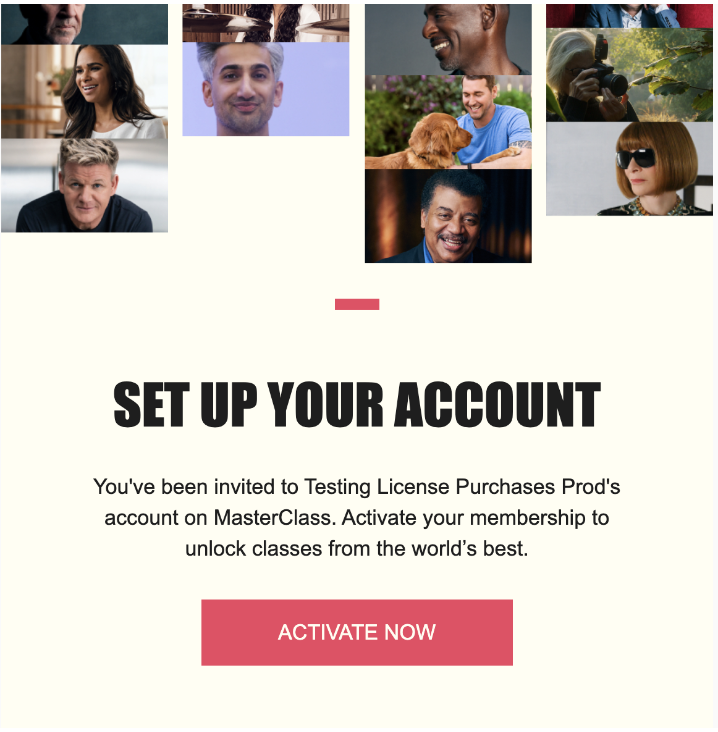
How do I set up MasterClass access for my end users?
As an Admin, there are two methods to provision seats for your end users. You can either upload a CSV file containing end user information through the Admin panel, triggering immediate invite emails from MasterClass. Alternatively, users can sign in via email and password or via Single-Sign-On (SSO). We offer SSO via email or via employee identification numbers. You can also request to enable auto-provisioning, which grants users a seat when they log in through Single Sign-On (SSO), eliminating the need for email invitations. SSO and auto-provisioning can be activated for clients with a minimum seat threshold. If you are interested, please contact your account representative.
How can I activate Single Sign-On for my organization?
As an Admin, you can configure SSO to allow end users in your organization to log in using their email addresses or employee IDs. This feature is available for clients who meet a minimum seat threshold. For further assistance, please contact your account representative.
What is the Single Sign-On (SSO) login process for end users?
Upon clicking on the MasterClass at Work tile in your SSO provider, the end user will be redirected to the MasterClass at Work login page (https://www.masterclass.com/auth/discovery).
On this page, the end user will provide your organization’s URL and then navigate to your organization’s identity provider (IdP). There, they will enter their email address or employee ID and password, depending on the configuration you have established for SSO login with MasterClass. If you wish to enable SSO via employee address or employee ID, please reach out to your account representative.
Unique Login Links FAQ
I received the links and sent them out to my team, but users are having trouble activating them, can you help?
If users are having difficulty redeeming their unique login links, please have them reach out here for assistance.
Please check to confirm that only the link is copied from the CSV file, leaving out the “created at date” and any quotation marks as they are not part of the link. A unique login link should look similar to this:
https://www.masterclass.com/gifts/vZBfiaVIiMnBpPWjDdNpoA==
When do these links expire?
The links expire one year from the date of purchase. Your recipients will be able to activate their codes for a year post-purchase, and once activated, will have a year’s worth of unlimited content to engage with!
How do I give the bulk link to someone else once it's redeemed?
Once a unique url link code is activated, it cannot be redistributed.
Is there a way to shorten these links so I can print them on paper? Are the letters in the links case sensitive?
We are unable to change the unique url link character count. Yes, the lettings in the links are case sensitive.
What is included in a membership purchased as a unique login link?
End-users will receive access to the entire MasterClass platform for 12 months. Membership includes access to an incredible catalog of 180+ classes taught by the world’s best on cooking, leadership, photography, writing and more.
Each class includes around 20 video lessons that are 10 minutes long on average, along with an in-depth workbook. End-users also get access to our smartphone and TV apps, offline lessons, our members only newsletter, and our dynamic community of members around the world.
How do I redeem the membership with the url link?
Each unique url link code will need to be redeemed from desktop. Please avoid using Internet Explorer. Once the unique url link code is clicked on, you will be redirected to the masterclass.com page, where a pop up will appear that will allow you to enter a desired email and password and “create account”. Please ensure that you do not click out of the pop up when clicking on the code initially. Screenshot below:
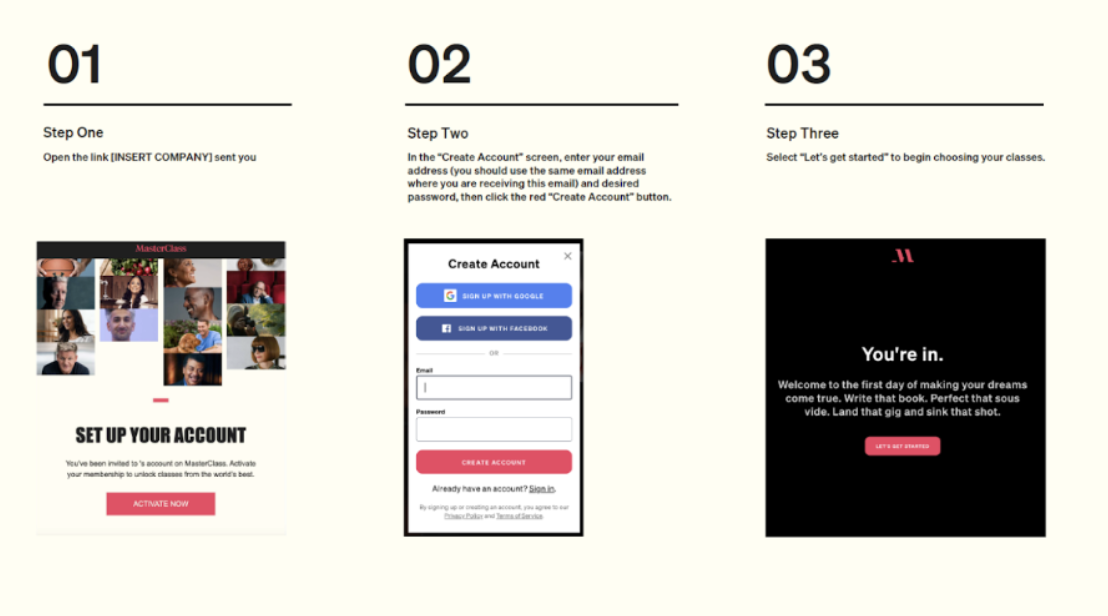
🗒️: MasterClass products and features are designed for adult learners and comply with applicable age-based content and privacy regulations. Individuals under 13 are not authorized to use MasterClass. Individuals ages 13–17 may use MasterClass only with a parent or guardian’s approval. For more details, see our Terms of Service.