MasterClass at Work
Learning solutions for employees from the world’s best
MasterClass at Work: Admin Implementation Guide: Announcing & Sharing
Announcing MasterClass at Work to Your Organization
We recommend sending out an announcement to your users to make sure they know to expect their MasterClass at Work invitations. Here are some example emails you can use to announce MasterClass at Work to your org:
Email #1: Announcement
Subject Line: Action Required: {Company Name} is providing you with a MasterClass at Work membership!
Dear [first name],
We’re excited to announce that as a part of Company’s L&D program, you will be receiving access to MasterClass at Work, a streaming platform where anyone can learn from the world’s best.
MasterClass makes it possible to learn from the world’s greatest minds anytime, anywhere, at your own pace. Benefits include:
- Thousands of lessons across multiple categories including business, wellness, food, and more
- Bite-sized content with 10 minutes on average per lesson
- Cinematic learning experience with a unique blend of education and entertainment
- New courses and instructors added every month
- Stream on mobile, tablets, desktop, and TV
Step into Howard Schultz’s office, Sara Blakely’s mind, and Gordon Ramsay’s kitchen. Improve your communication style with Robin Roberts, learn leadership and strategy from Bob Iger, and discover your inner negotiator with Chris Voss.
To learn more about MasterClass at Work, click here:
You will receive an activation email from MasterClass on {Date}. We recommend activating your account on a laptop or desktop computer and utilizing either Chrome, Safari, or Firefox as your browser. Please reach out to {Admin Contact} if you have any questions or issues accessing the platform.
Slack/Teams/Intranet Post #1: Announcement
Hello @channel: We’re excited to announce that we’re partnering with MasterClass at Work to complement our learning & development program here at {Company}. MasterClass at Work is an online learning platform that democratizes access to the world’s greatest minds.
- Our initial emphasis is on {skill}, taught by instructors X, Y, Z.
- You’ll also have access to MasterClass’s full catalog as well, which ranges from business leadership, cooking skills, hobbies like gardening and photography, and so much more.
You’ll be receiving an invitation email from MasterClass on {date}. Please reach out should you have any questions.
Email #2: Reminder
Subject Line: Action Required: Reminder to Activate your MasterClass at Work Membership from {Company Name}
Dear [first name],
As a reminder, Company Name is providing you access to MasterClass at Work! MasterClass is the streaming platform where anyone can learn from the world’s best.
Join the rest of your colleagues and watch popular courses including: Chris Voss Teaches the Art of Negotiations, Gordon Ramsay Teaches Cooking, Kelly Wearstler Teaches Interior Design.
MasterClass makes it possible to learn from the world’s greatest minds anytime, anywhere, at your own pace. Benefits include:
- Thousands of lessons across multiple categories including business, wellness, food, and more
- Bite-sized content with 10 minutes on average per lesson
- Cinematic learning experience with a unique blend of education and entertainment
- New courses and instructors added every month
- Stream on mobile, tablets, desktop, and TV
To learn more about MasterClass at Work, click here:
You will receive an activation email from MasterClass shortly. We recommend activating your account on a laptop or desktop computer and utilizing either Chrome, Safari, or Firefox as your browser. Please reach out to Admin Contact if you have any questions or issues accessing the platform.
Slack/Teams/Intranet Post #2: Reminder
Hello @channel: Reminder that we are partnering with MasterClass at Work to complement our learning & development program here at {Company}. MasterClass is an online learning platform that democratizes access to the world’s greatest minds.
- Our initial emphasis is on {skill}, taught by instructors X, Y, Z.
- You’ll also have access to MasterClass’s full catalog as well, which ranges from business leadership, cooking skills, hobbies like gardening and photography, and so much more.
Please make sure to redeem your invitations that were sent out on {date}. Please reach out should you have any questions.
Content Sharing
Admins can share content with colleagues to enhance the learning experience for teams. First, find the content you wish to share with your learners. Click the share button with the arrow in the bottom right corner of the screen.
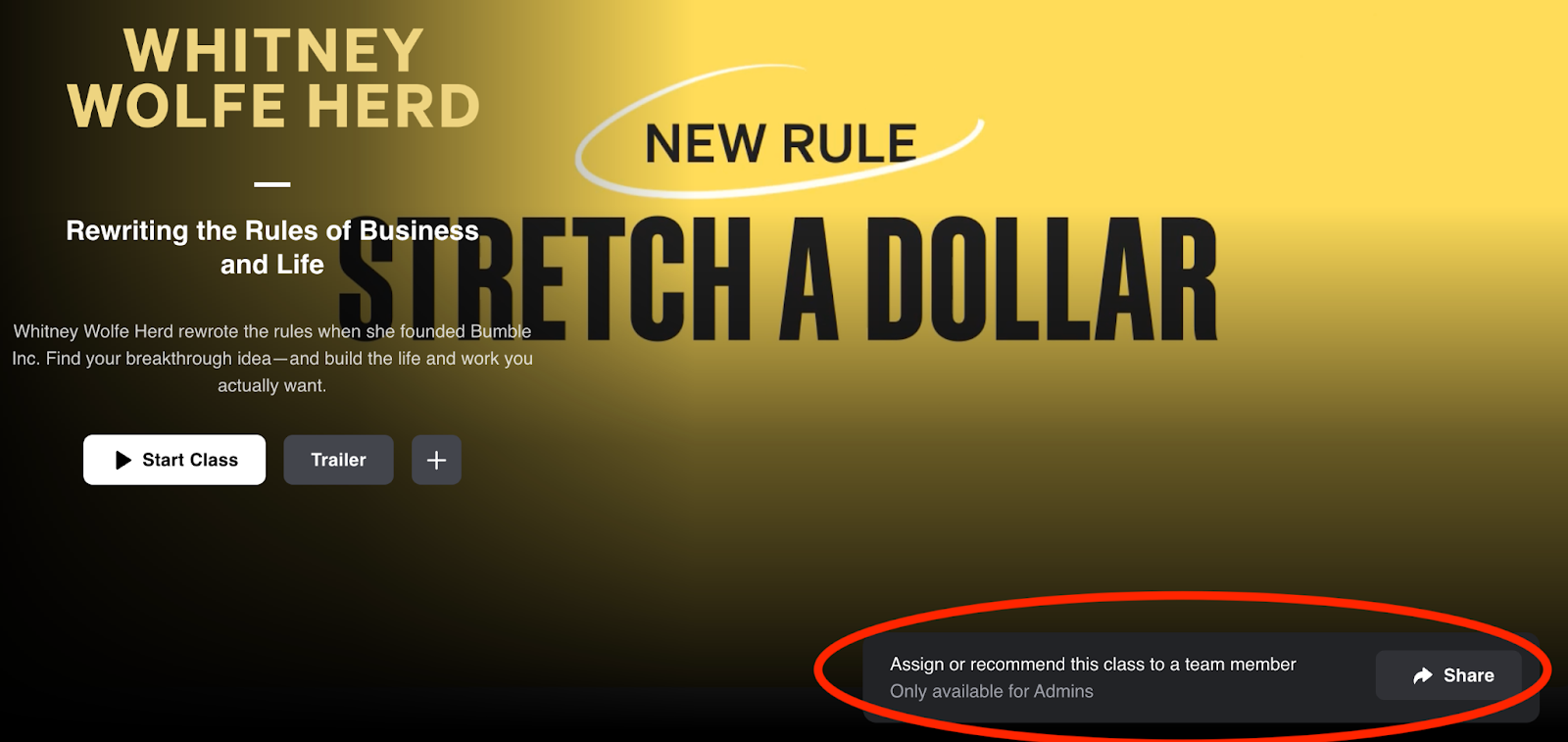
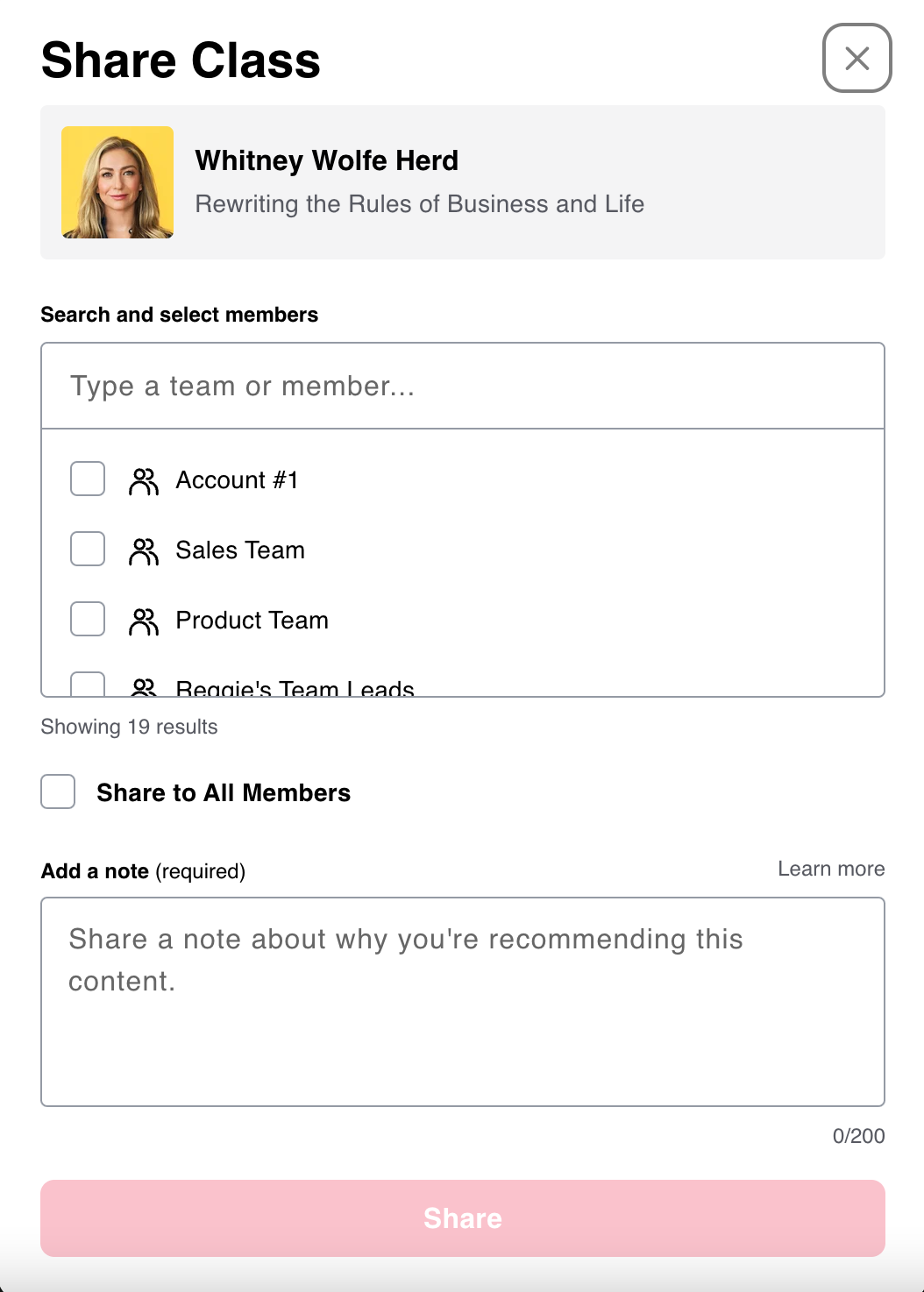
When you're ready to share content, a pop-up will appear, giving you the option to share with individuals, teams, or the entire organization. You can also add a personalized note to your share.
To view the progress of your shared content, navigate to Admin in the top right corner to find Shared Content on the left side of the screen. Here, you can see the content you’ve shared with learners and access effectiveness ratings and engagement metrics.
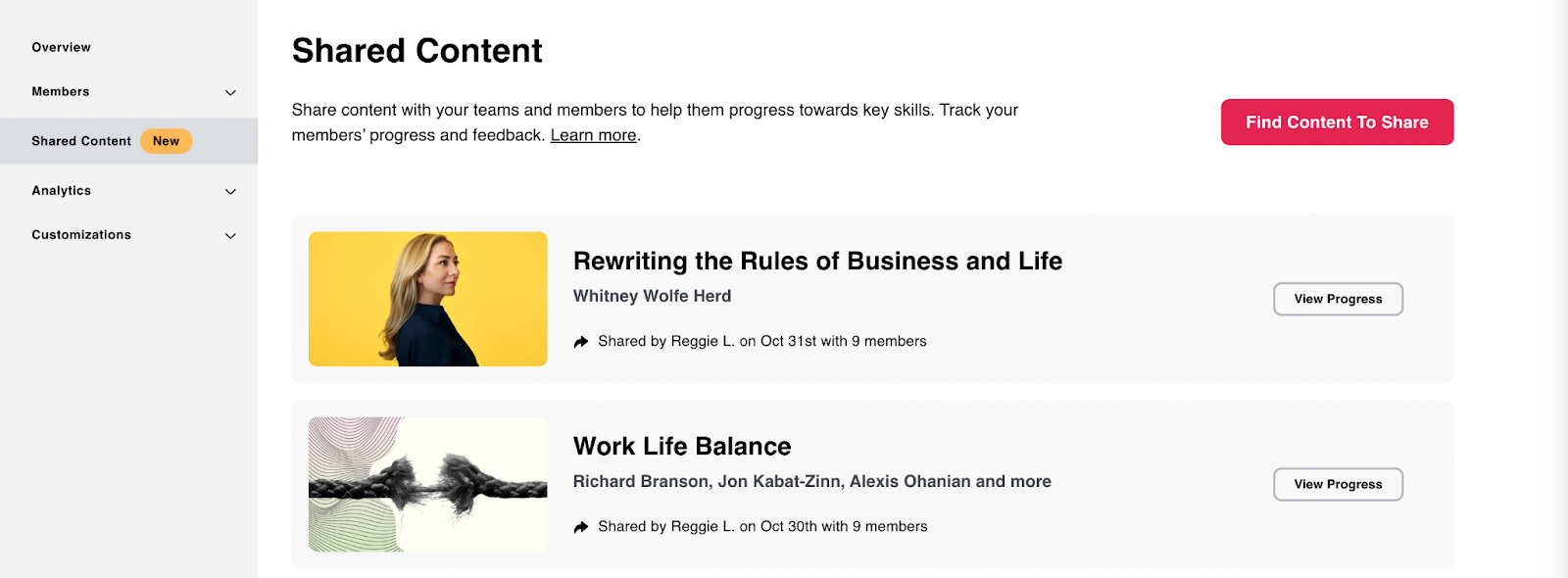
Want to dive deeper on Content Sharing in MasterClass at Work? Click here.
Admin Analytics
Start by clicking Admin in the top right corner to find Analytics on the left side of the screen. There you will find different reports under analytics (see below). At the top right of the Analytics Overview page, if you’ve built teams, click Filter By Team to filter data by team. Here you have the option to download a CSV file to access the aggregate metrics for each of your teams. The question mark will take you to the Analytics FAQ’s.
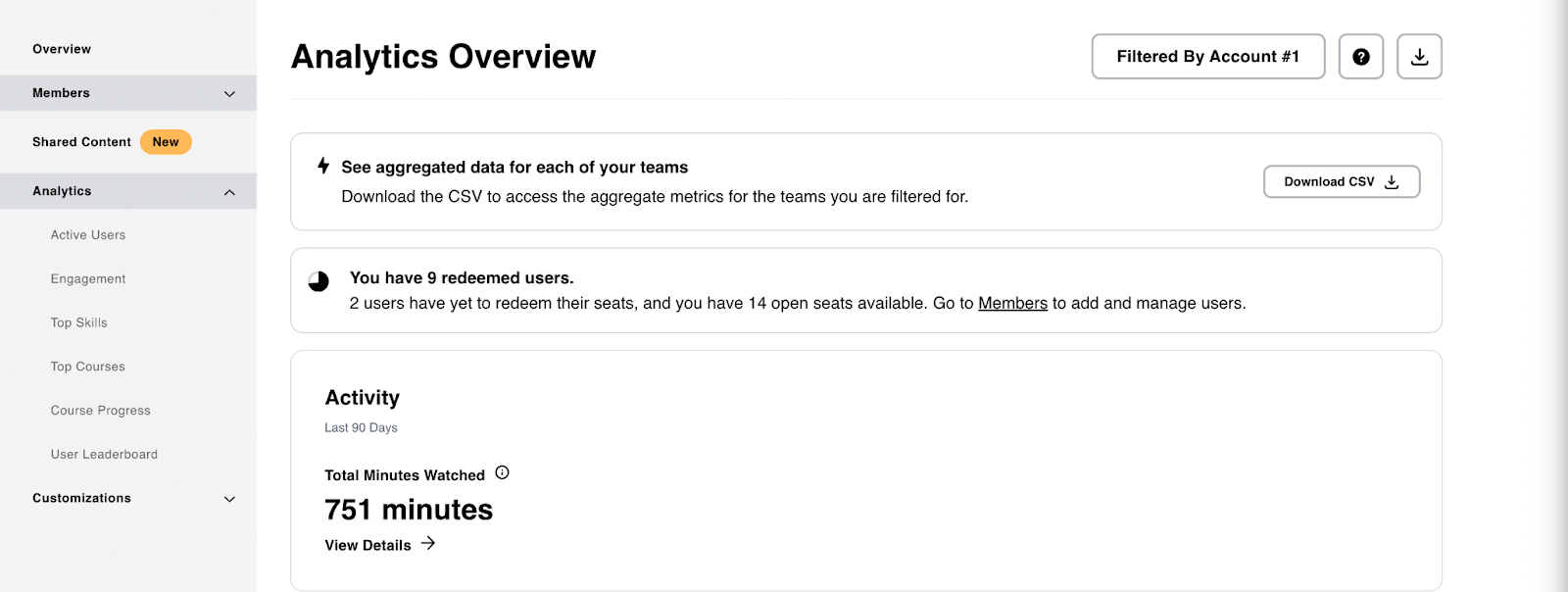
Under Analytics on the left side, you will see six subcategories: Active Users, Engagement, Top Skills, Top Courses, Course Progress and User Leaderboard. Click into each of these to dive deeper into your team’s analytics. For more information on MasterClass Analytics, visit our Analytics FAQ’s.
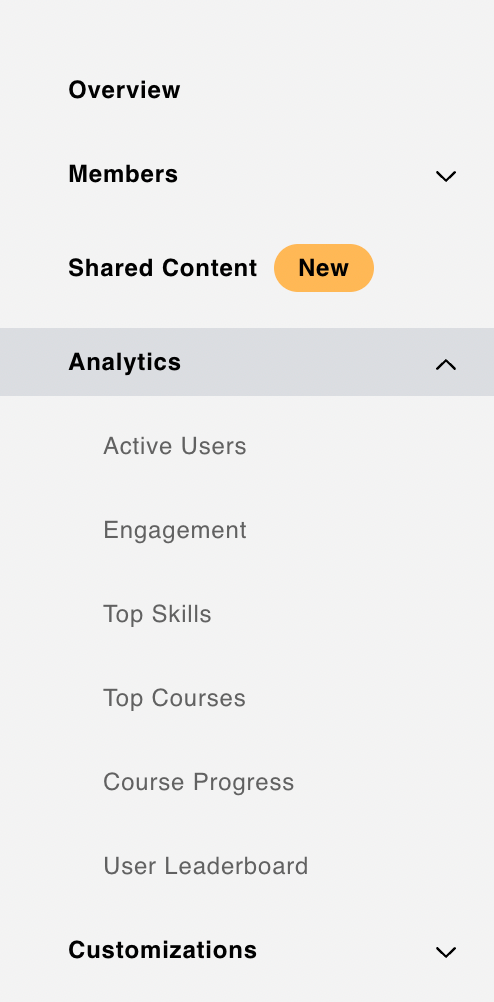
Using the Mobile App
MasterClass has a mobile app where you can learn on the go - available on iPhone, iPad, Android, Apple TV, Amazon Fire TV, Roku, and Android TV. Once you have downloaded the MasterClass app, click on the login button in the top right corner of your screen (the icon silhouette of a person). This will take you to a page where you will choose Log In and use the credentials provided to you by your administrator.
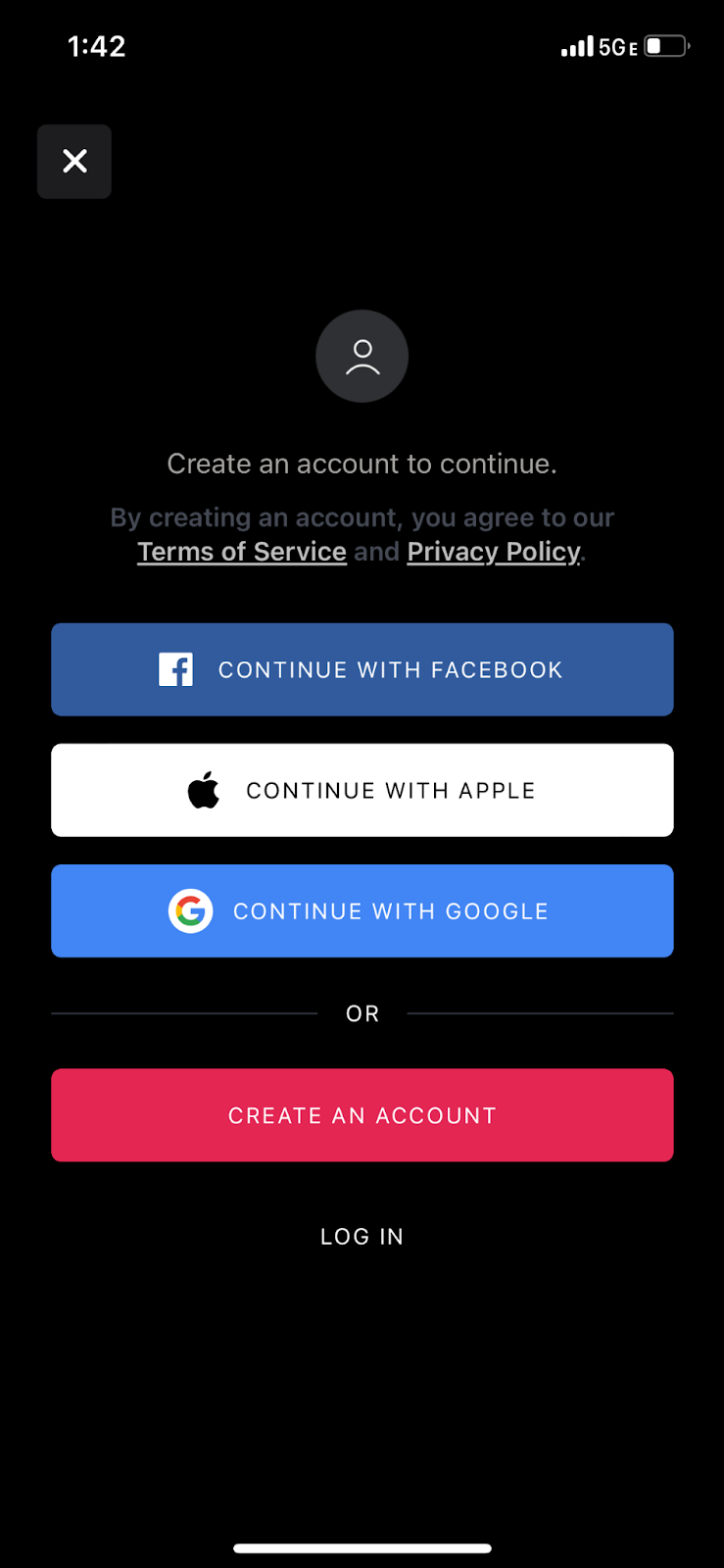
From here, you will have the option to navigate to three different pages at the bottom of your screen: the For You page, My Learning page, and your Library page.Choose your preferred content and switch between audio and visual modes at the bottom of the screen.
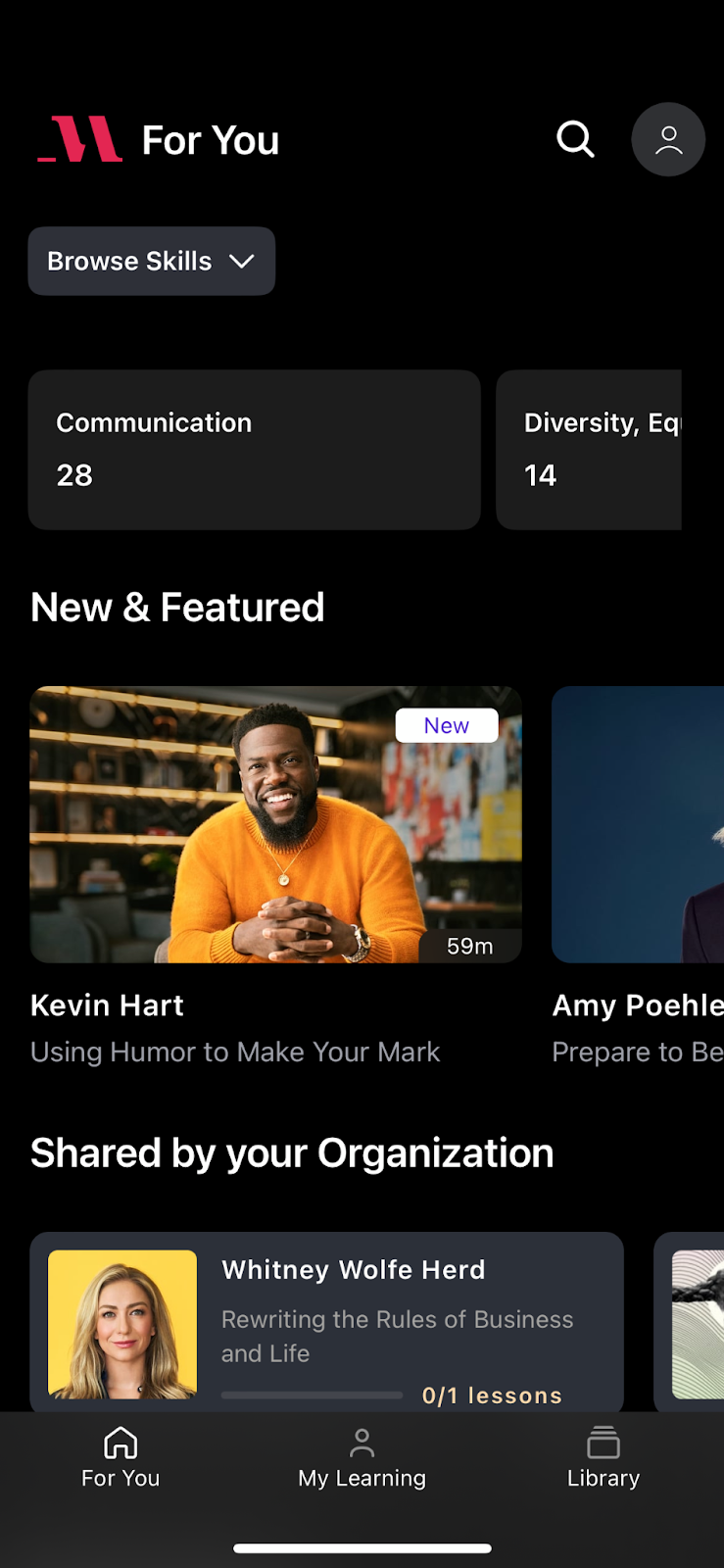
Customize your playback speed by clicking the 1x button for an optimal viewing or listening experience.
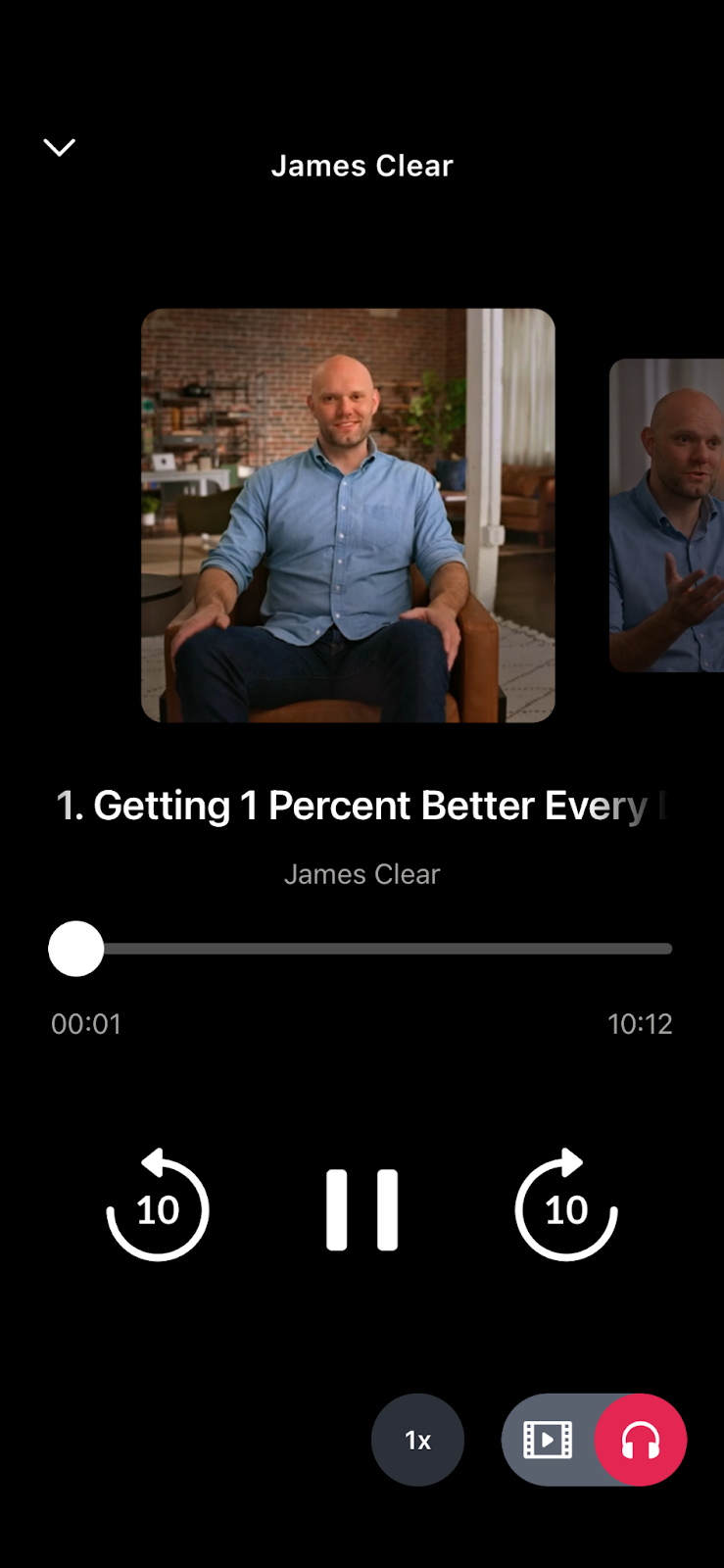
Login
Upon downloading and entering the app, click on the Profile icon in the top right corner to enter login details. Log in via Facebook, Apple, Google, or with your email and password. Once successfully logged in, you’ll see the home screen, my progress, and the MasterClass library.
Logging Out
Click My Progress in the middle of the screen. Then click on the profile icon in the top right corner (which typically has your initials). To log out, select Log Out at the bottom of the screen.
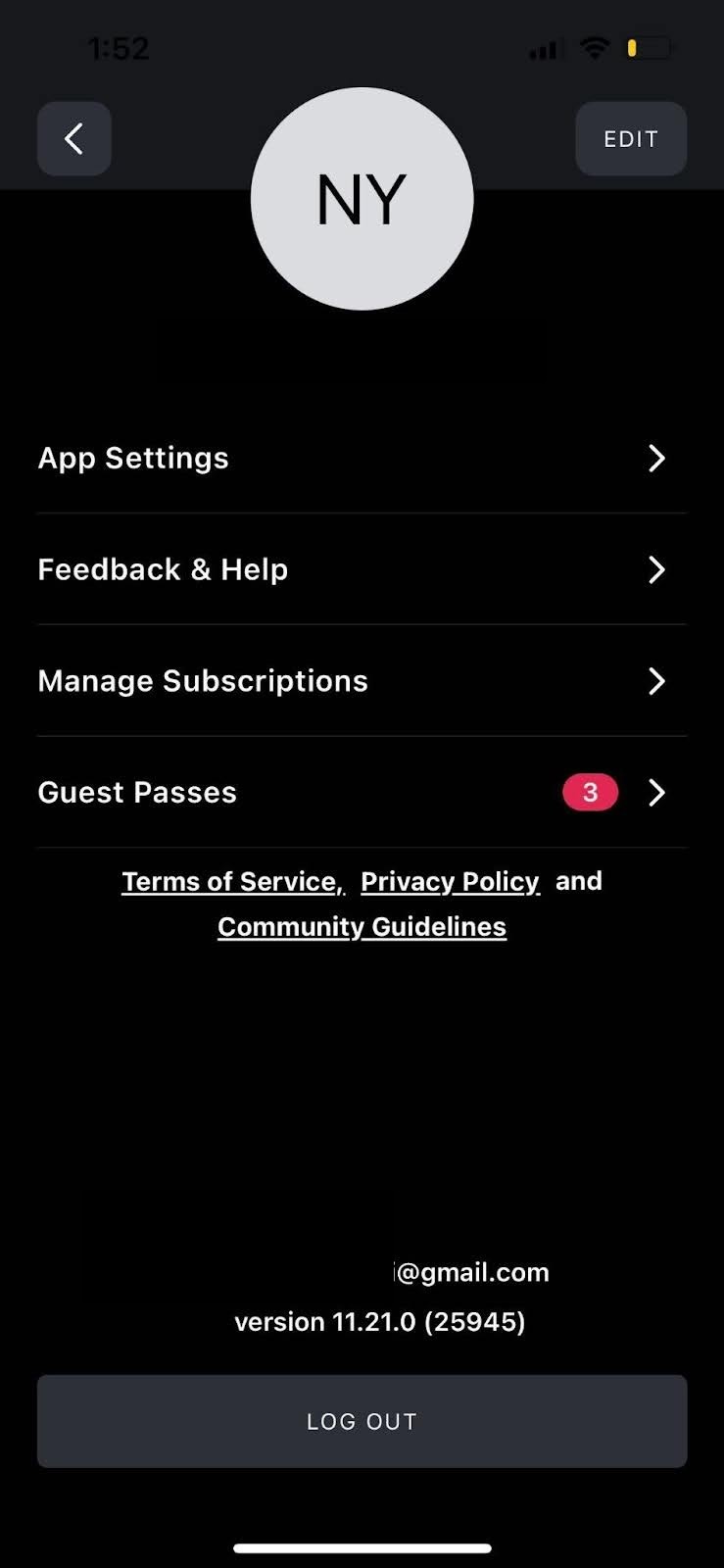
If you have a personal MasterClass account and a MasterClass at Work account, you will need to log out and log back in to access each respective account. There are no administrative functionalities in the mobile app.