MasterClass at Work
Learning solutions for employees from the world’s best
Adding Users to MasterClass at Work
Why Adding Users Matters
Adding users ensures that employees have access to the learning content that supports their development. You can add users individually or in bulk to streamline the process.
How to Add Users Individually
- Go to Members in the left-side navigation menu.
- Select Manage Members.
- Click the Invite New Members drop-down button.
- Select Input Emails and enter up to 10 email addresses.
- Click Send Invitations.
- Users will receive an automated welcome email from support@email.masterclass.com with an activation link.
How to Add Users in Bulk
- Go to All Members and click Invite New Members.
- Select Bulk Import.
- Download the CSV template and input user details.
- Upload the completed CSV file and click Import Users.
- Users will receive an automated welcome email.
Scheduling Invitation Emails
You can schedule invitations for a future date to align with a launch plan:
- In the bulk upload process, uncheck Send Invitations Now.
- Select the date and time for the invitations to be sent.
- Complete the process by selecting Import Users.
- Scheduled emails go out within ~15 minutes of the selected time.
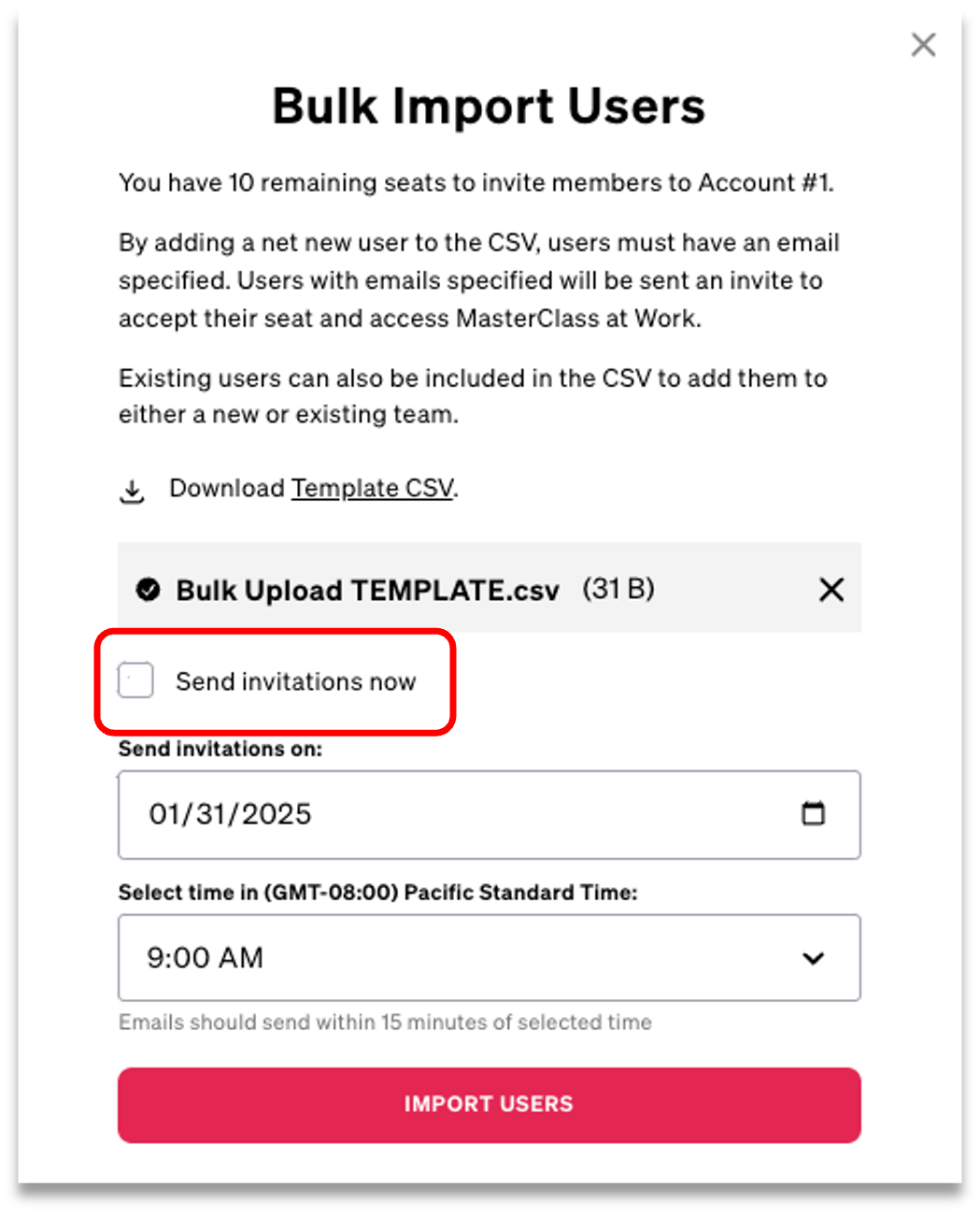
If a user doesn’t receive an email, have them check their spam folder.
Contact us here if issues persist.